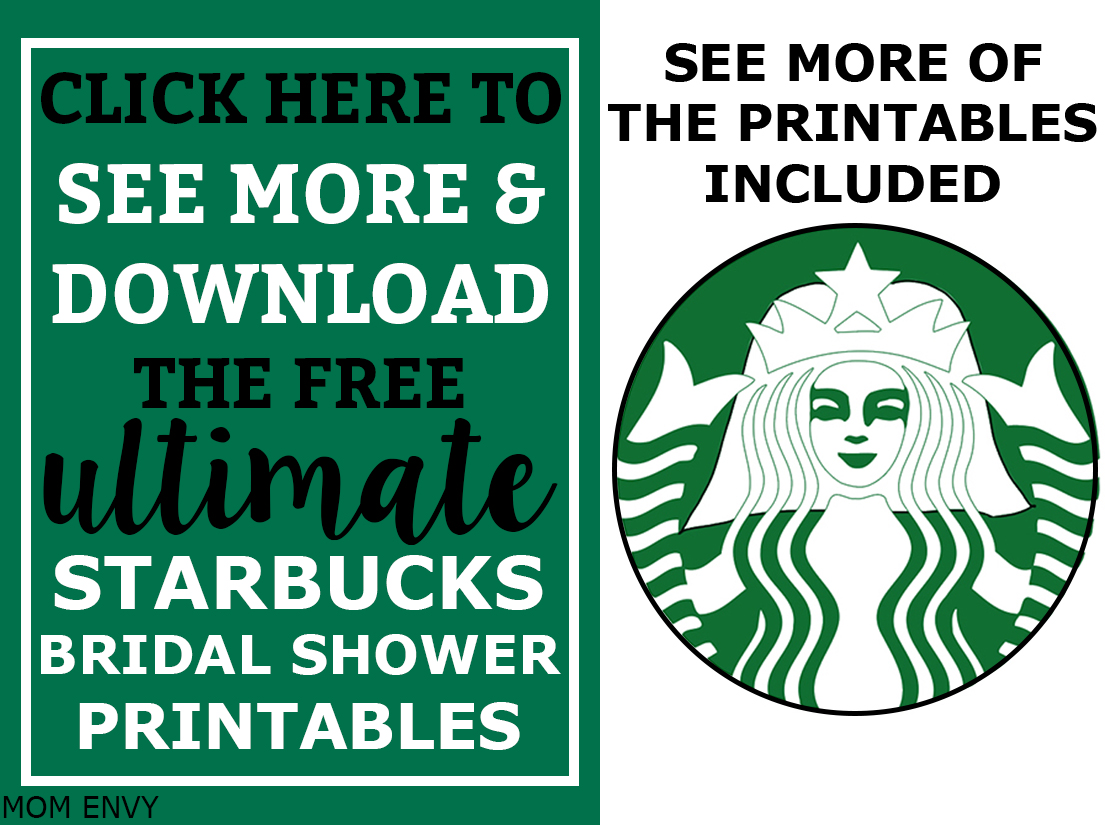The files are easy to print at home. I have included the directions below. If you prefer, you can send them to a print center such as Staples or OfficeMax to print the files.
The files are easy to print at home. I have included the directions below. If you prefer, you can send them to a print center such as Staples or OfficeMax to print the files.
File Usage Information
Please Note, all Files on Mom Envy are for personal use only. Files may not be resold, modified, or used commercially. Sharing the file for free or for money on Facebook groups is prohibited (you can share a picture and link back to the post). Sharing the link, my site’s name, and one picture on a blog post is okay, as long as the entire text of the post and the actual files are not shared. If you are interested in selling them commercially, please contact me directly.
How to Print the Printables?
First, make sure you are on a computer. The files are too large for a mobile device or tablet. This is the number one common issue people run into.
Important Tips
- Colors may vary. Printers print differently depending on many factors. (The printer I use is a more expensive unit that uses pigment ink. This is a great inexpensive printer.).
- Print on cardstock for added durability. (this is my favorite from Amazon)
- The files are zip folders. You will have to unzip the folders before you can use them.
- Make sure to download all of the zip files. There are two for the birthday party set and three for the bridal party set.
- For most of the printables, they’re easy to print. Just select the printable you want to print, open it in a compatible program, and select print.
- Find directions below on how to print the banners and customizeable files below. They’re a little more complicated
Directions for Printing the Banners on a PC
- I like to copy all of the letters I need for a banner into a separate folder. I duplicate a letter (or copy/paste it into the folder), if it used in the banner twice. *There are predetermined folders of phrases that are ready to print.
- Select the letters you’d like to print.
- Right click
- Select Print.
- Print as 5 x 7 for the intended size.
- Make sure Fit to Frame is clicked off (as pictured)
- Click print
- **If you’d prefer a different size (smaller or larger), select one of the other sizes on the right.
- **To print multiple copies of a letter, either copy and paste the letter into the main folder OR just simply print it more than once.
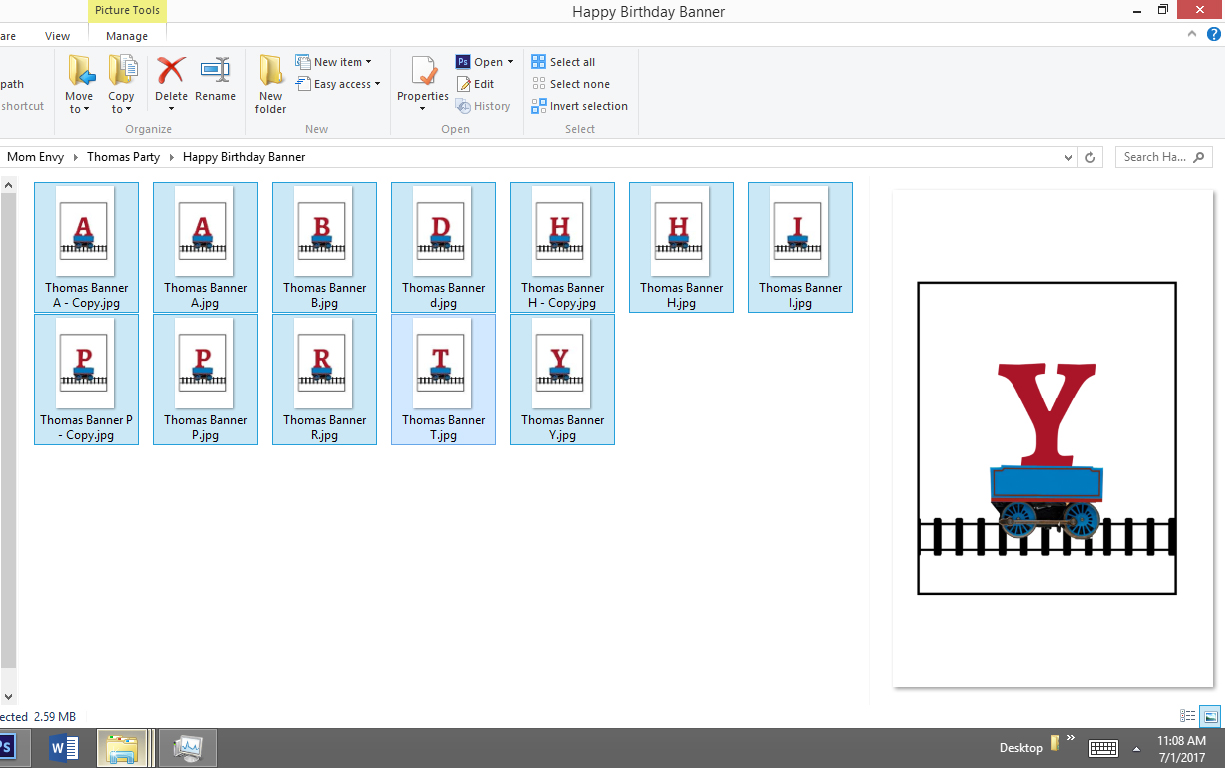
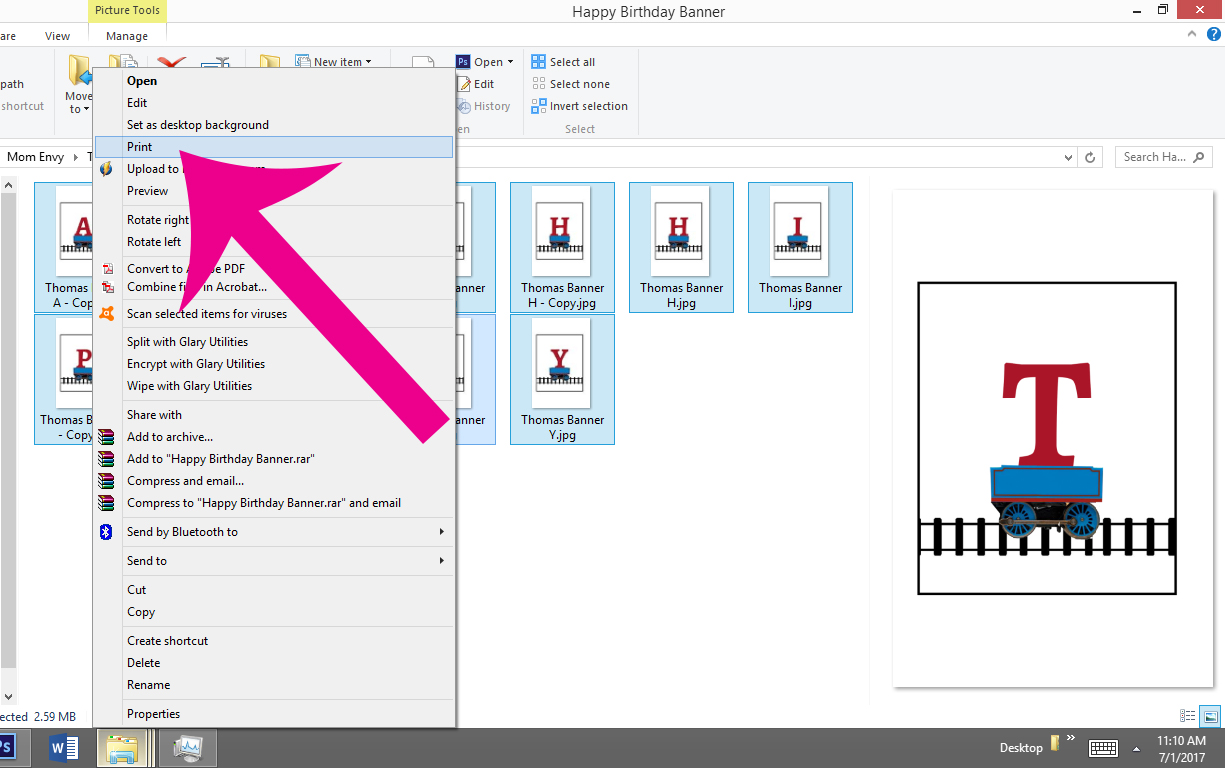
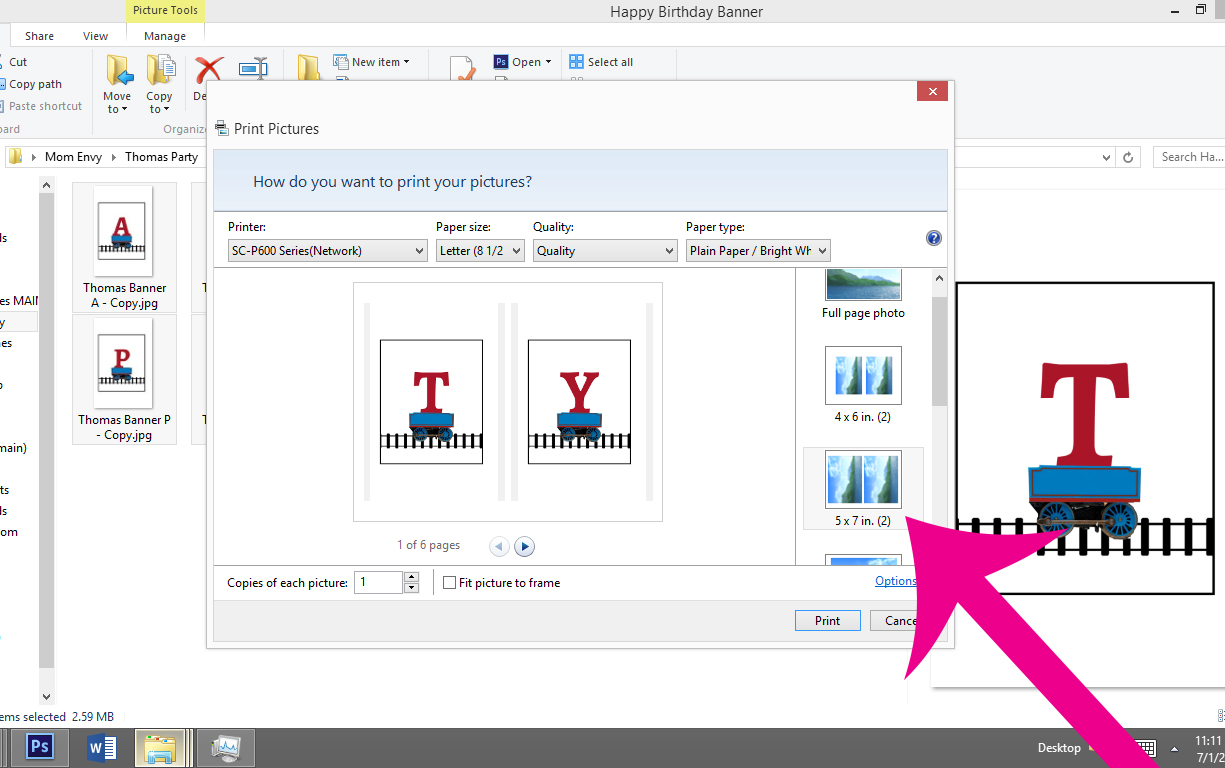
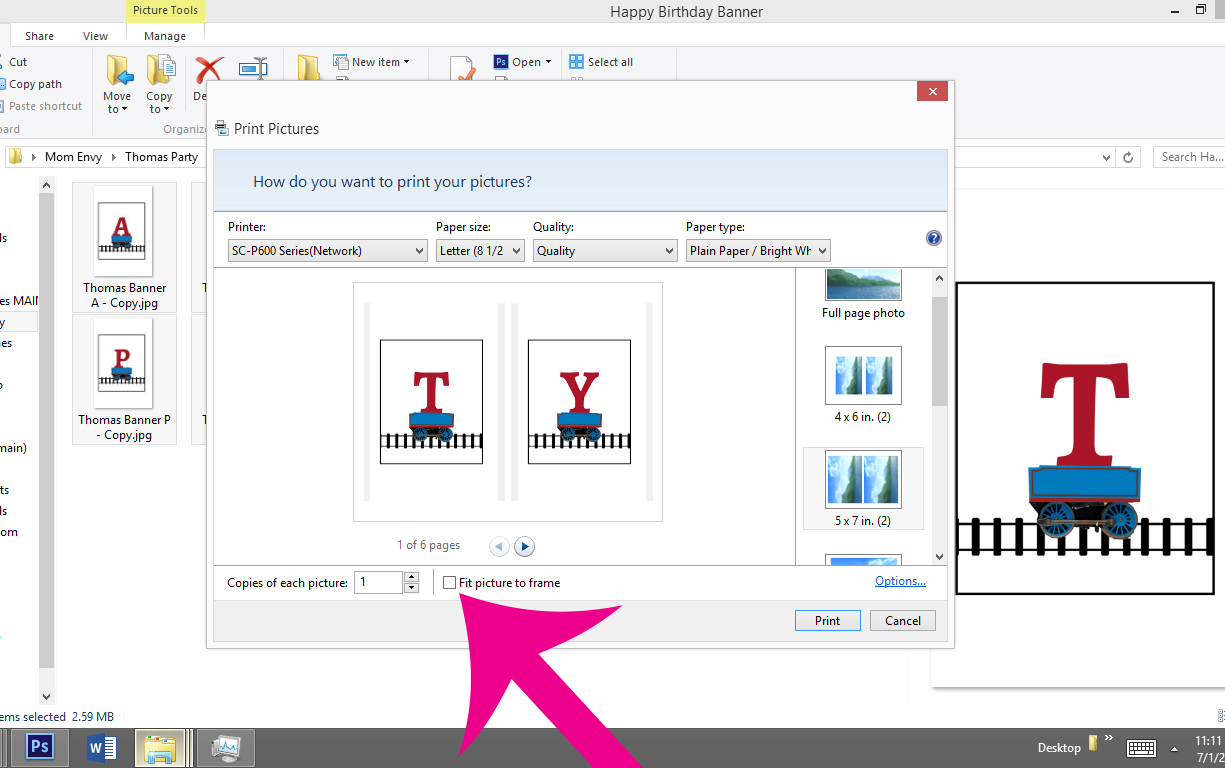
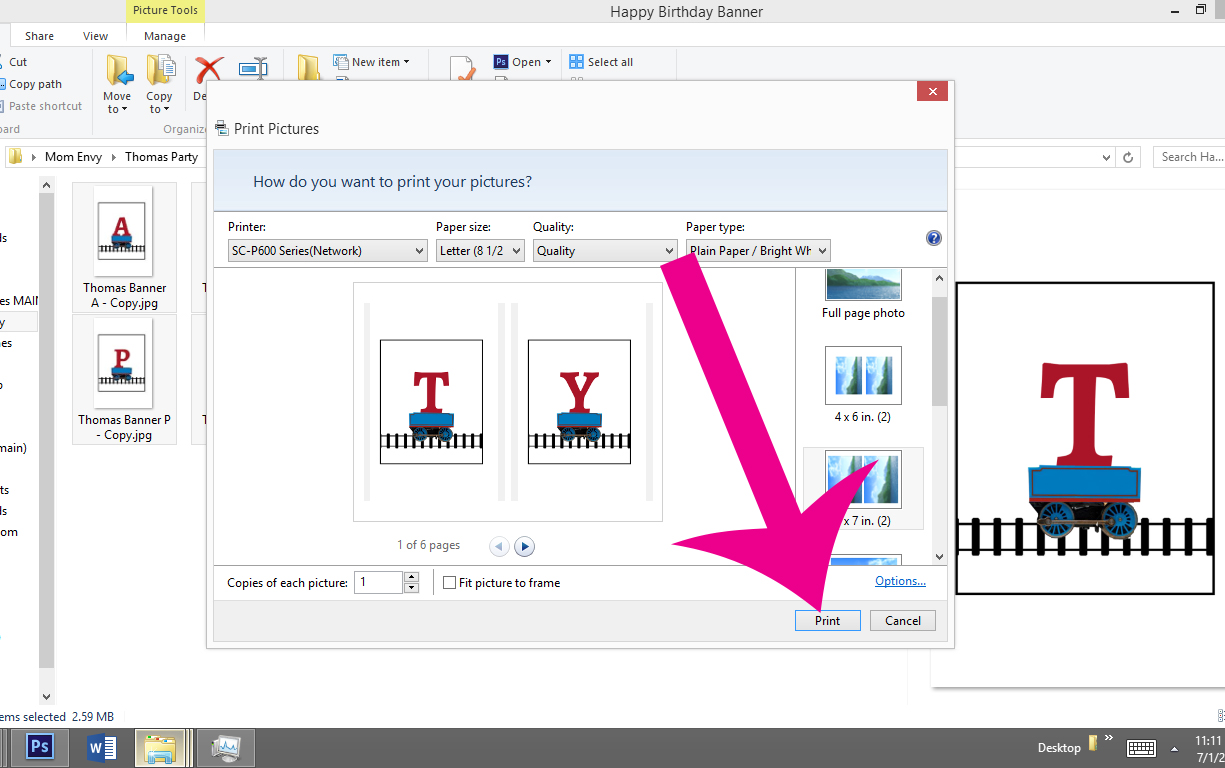 Directions for Printing the Banners on a PC
Directions for Printing the Banners on a PC
- The files you want to print must be imported into the Photos App.
- First, create a folder for the banner you want to create on the desktop or within the Starbucks folder
- Drag all of the letters and ends you’d like to print into the folder.
- If you want more than one of the letter or ends, you’ll need to copy and paste – it’s super easy!
- While in the folder, click on the letter or image you need to print two or more of.
- Go to Edit in the top toolbar and select Copy.
- Then, go to Edit in the top toolbar and select Paste.
- Repeat until you have the enough copies of the letter/image you need.
- OR use one of the folders already created.
- Once you have your folder for the banner you’d like to print, open the Photos App.
- Go to File -> Import.
- Find the folder you want to import. Select the files and review for importing.
- Select all of the images and import.
- Then, select the images you want to print (will most likely be all of the images under recently imported.
- Go to File -> Print.
- Select 5 x 7 (or a different size if you want a bigger or smaller banner).
- Select your printer and click print.
Directions for the Customizable Files
- The Files are PDF files.
- Simply open the desired file.
- Enter the information you’d like (such as address for invitation or name of drink circles).
- Save.
- Print.
- If you’d prefer to print a blank file, open the file and print
Want to see More of What’s Included in Each Pack or
Ready to Download the Files?
*Note, there are different pages for the bridal shower and the birthday party sets.

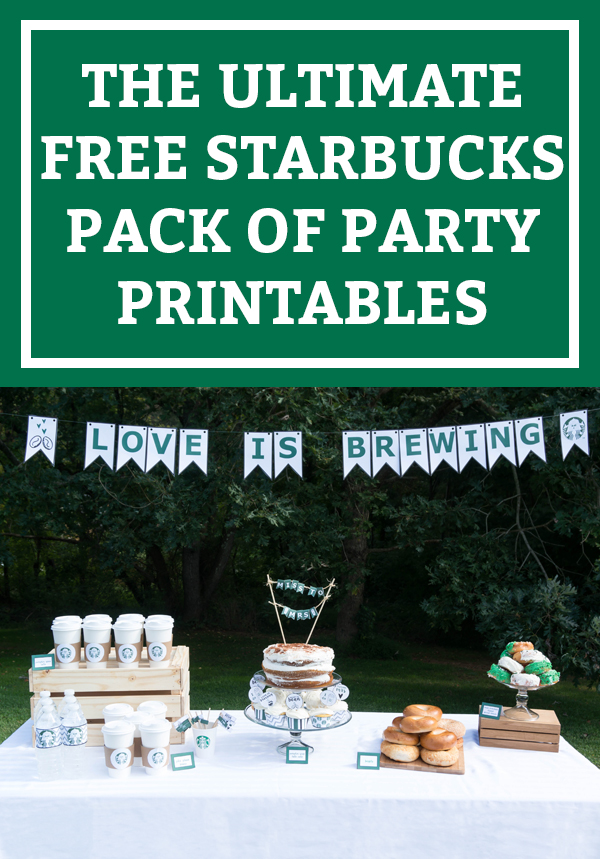 The files are easy to print at home. I have included the directions below. If you prefer, you can send them to a print center such as Staples or OfficeMax to print the files.
The files are easy to print at home. I have included the directions below. If you prefer, you can send them to a print center such as Staples or OfficeMax to print the files.