Looking for a free shark coochie board SVG file? Then look no further! I’ve got a set of free digital files that you can use to create your own custom charcuterie board.
Shark coochie has become a popular saying in place of charcuterie boards due to how difficult the word charcuterie is to say. The saying in the SVG is, “shark coochie board {because no one can say charcuterie).”
It’s just a little bit of play on words – some charcuterie board humor or shark humor. It’d be a fun addition to a party display. How cute would a shark coochie charcuterie board be at a shark week-themed party?
You can do this project with any type of cutting board. I decided to use a small cutting board from The Dollar Tree. It’s a great beginner project since it’s so inexpensive.

As an Amazon Associate, I earn from qualifying purchases. I am also an affiliate for xTool, the HP ink program, ShareaSale, and CJ Networks. Click here to read more.
What Projects Can You Create with this Free SVG File?
It depends on the type of craft machine that you use. If you are using a laser engraver or a cutting machine. The projects I feel that would work best with this file are:
- Engraved cutting board
- Etched glass serving board
- Vinyl decal on the underside of a glass serving board
- Using a cutting machine to create a stencil and use a scorch marker and heat gun
If you plan to use the file on a board that you will be serving food on, make sure that the board is food safe.

Using an xTool M1 to Engrave a Cutting Board
You can use the file with laser engraving machines. I engraved my charcuterie board with my xTool M1. You can see my DIY video below and directions below.
Want to learn more about the xTool M1? Click to read my post about the xTool M1 and how it’s a great machine for any DIY enthusiasts and crafters to add to their collection.
How to Engrave a Wood Cutting Board using an xTool M1
How Can You Get the Free Digital Download?
You can click here to get the instant download from Google Drive. Or, you can scroll down to the end of this post and get the free files there.
Prefer Written Directions?
Scroll down to the end of the post for the full written directions.
Save an Extra $80 with My Special Mom Envy Coupon Code!
xTool has been gracious enough to give me my own coupon code for my readers!
Click here to use my coupon momenvy80 to get an extra $80 off a laser machine!
xTool Spring Sale
Right now, xTool is running a Spring Sale where you can save hundreds.
What File Types Come Included in the Set?
You’ll get the following type of file formats:
- SVG file
- PNG file (with a transparent background)
- Silhouette Studio File

What Type of Laser Engravers or Cutting Machines Can You Use?
You can use various machines – any type of laser machine that accepts SVG or PNG files will work. This could include but is not limited to, xTool machines (like the M1), Glowforge machine, OMTech, and more.
You can use any of the major vinyl machines on the market – a Cricut machine (like the Cricut Explore or Cricut Maker), a Silhouette machine (Silhouette Cameo), an xTool M1, and Brother Scan n Cut.
If are you considering a machine but are unsure which one to choose, check out my post on Cricut vs. Silhouette.
What Programs Can I Use the Free Shark Coochie Board Cut Files with?
You can use any craft cutting machine that can cut an SVG or PNG file. This includes:
- xTool Creative Space
- Silhouette Studio
- Cricut Design Space
- Brother’s Canvas Workspace
- Siser’s Leonardo™ Design Studio
- Sure Cuts a Lot
- Adobe Illustrator
Do You Need Silhouette Designer Edition?
No! Silhouette users will be happy to hear they do not need the designer edition. The basic edition works with the Silhouette file.
Can I Purchase a Shark Coochie Board from You?
No, I do not sell the boards as a physical product. This is only available as a free digital product to make your own.

Can I Purchase a Commercial License?
Yes! If you’re looking to purchase a commercial license to make physical products using the shark coochie board svg design, click here to purchase a commercial license.
Want More Free SVG Files?
Next time you’re looking for free digital designs, check out our hundreds of free options. When you sign up for my Members-only club, you’ll get my free members-only password to gain access to all of my free designs – there are so many cute designs.
Just make sure to check your junk folder because oftentimes the sign up email ends up there. Here is the link to all of my free SVG files on my site.

Copyright MOM ENVY 2023. Files may be used for personal use only. Contact me for commercial use. The downloaded files may not be directly shared within Facebook groups, on websites, or in any other way. A link to this blog post may be shared as well as one photo. The file may not be used to create physical items and then sold (including local yard sale sites and groups or at local craft fairs). The images may not be used in any way other than to share one image with a link to the original web page.
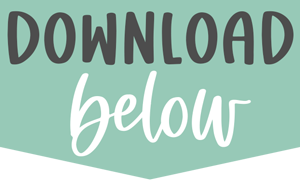


How to Engrave a Wood Cutting Board using an xTool M1
Learn how to use a free SVG file to create an engraved charcuterie board using an xTool M1 machine.
Materials
- 1 cutting board
- Food grade mineral oil
Tools
- Laser engraver
Instructions
- Before starting, coat the cutting board with a thin layer of mineral oil.
- Download the free SVG file here.
- Open the SVG file in xTool Creative Space.
- Place the cutting board in the machine and close the cover.
- Select the settings for the cutting board material you're using. For the Dollar Tree cutting board, use the Bambo Plant Label.
- Click on the design and use the following settings: Engrave, Power 70% 100 mm/s Speed, 1 pass, 100 lines per cm, Bi-directional engraving mode.
- Refresh your screen capture.
- Place and size the design in your desired location. (I placed mine in the bottom right but you can place it anywhere).
- Use framing to make sure the SVG is placed correctly.
- Once you make sure it is, click that the framing is complete.
- Click start to engrave the machine.
- Make sure not to leave the machine unattended until it is finished engraving.
Notes
You can use a cutting board other than one from the Dollar Tree. But, your settings may be different than the ones that I use within the video.
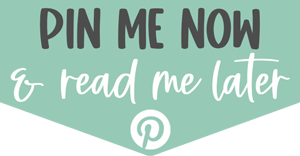





Nicole
Tuesday 25th of July 2023
This had me giggle a little too much. This should be an NSFW one LOL Not sure if this was an accident or on purpose but in case it was an accident, Coochie means Female Nether regions.
Laura
Wednesday 26th of July 2023
Definitely on purpose :) It's a silly play on words that has become popular for charcuterie boards.