This week I wanted to make a laminated menu plan that wasn’t heavily themed so that it could be used over and over again. There are a total of 5 different options of inserts to print.
In addition to the inserts, I have also created 3 adorable food-themed paper clips (to go with my menu insert). For my planner, I printed a menu on one side and the shopping list on the other.
Next, I laminated the inserts. Now, I can keep track of our weekly menu and keep a shopping list right inside of my planner (keeping my weekly plan less cluttered). If you’d rather not laminate them, no worries. They work just as well printed on paper and not laminated.
Today’s paper clips include a piece of bacon, avocado, an ice cream cone Additionally, I have created 5 options for the planner insert – menu plan, shopping list, to do list (single column), to do list (double column), and notes.
As always, you can print just a front or a front and a back and attach them to each other (which is what I do). While I designed these for my Happy Planner, they can work for a multitude of other planners or notebooks. They come in one size but can be adjusted and print in a larger or smaller percentage. If you use a spiral or bound planner (such as an Erin Condren or Recollections), see how to use the inserts here.
Which theme should create inserts/clips for next? I have a few ideas on my list (like cacti and succulents), but I’d love to hear some ideas from you!
If you use the clips/inserts, I’d love to see it! Tag me on Instagram (@momenvyblog) or Facebook.
Wondering how to make our planner inserts or planner clips? Think they look a little complicated? No worries! If you scroll down below, you’ll find a how-to video. And believe me, if I can do it, so can you. I show you how to make them without a special die-cut machine. I know not everyone has one but don’t worry, they can be done just as easily without one.
Looking for more meal planning themed planner printables?

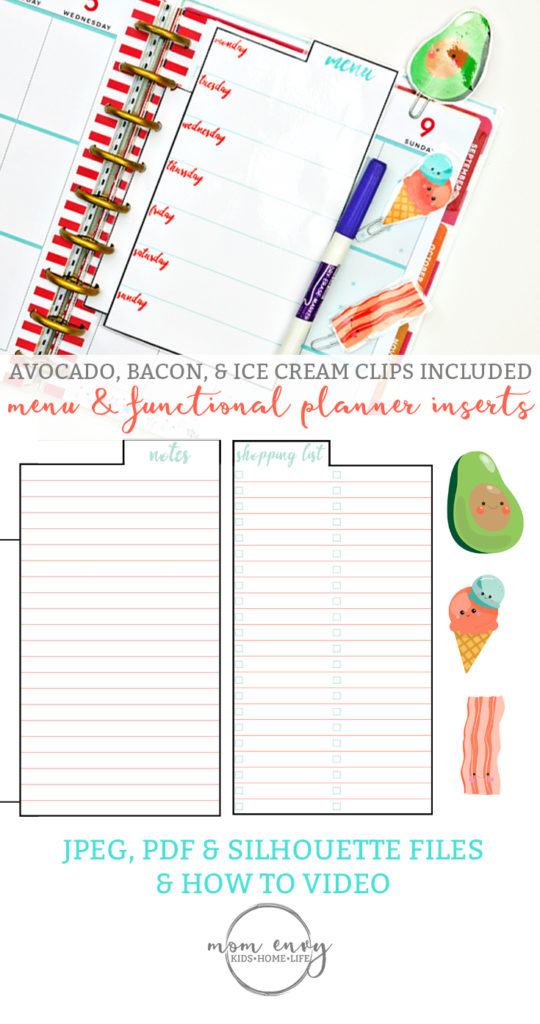

As an Amazon Associate, I earn from qualifying purchases. I am also an affiliate for the HP ink program. Click here to read more.
Free Menu Planner Inserts and Planner Clips (How-to Video Below)

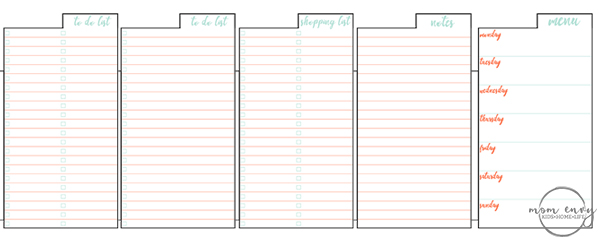
- Inserts are available in 1 size and will fit most planners. They can be printed at a percent bigger or smaller to accommodate any planner size.
- Files are in JPEG, PDF, and Silhouette format.
- There are 5 available styles (see above).
Directions for the Inserts and Planner Clips (written directions below)
Directions for the Planner Clips
- Print one front piece and one back piece (has a number 2 at the end) on cardstock for added durability.
- Print/Cut using the silhouette file or cut with scissors
- If you’re going to laminate your clips, laminate the planner clips first in two separate pieces.
- Glue the paper clip to the back of one of the printed paper clip toppers. Make sure to glue the paper clip low enough that it will still work as a paper clip.
- Use more glue to place the other piece on top of the paper clip/first side. Make sure the image is facing out.
- This is the perfect glue for making planner clips. It’s strong enough to hold. Hot glue also works well.
- Allow time to dry before use.
Directions for the Planner Inserts
- Don’t have a Happy Planner? Click here for more specific directions for bound planners.
- Print one front piece and one back piece (has a number 2 at the end) on cardstock for added durability.
- Print/Cut using the silhouette files or cut with scissors.
- Glue the front and back together using a strong glue or hot glue.
- If you want to laminate the insert (to use with a dry erase marker), glue first and then laminate.
- Hole punch in the hole punch area.
- Allow time to dry before use.
Tips and Tricks for Printing & Cutting
- Colors may vary. Printers print differently depending on many factors. (The printer I use is a more expensive unit that uses pigment ink).
- Print on cardstock for added durability. (this is my favorite from Amazon)
- Simply download the files below, unzip, and print the files you need. Files are in three different sizes so pick the one that works with your planner.
- This is the perfect glue for making planner clips. It’s strong enough to hold.
- Make sure you select one front and one back design for the inserts and clips (backs are all labeled with a 2 at the end).
- If you’d like to print the clips/inserts in another size, adjust the size percentage on your printer options page.
- The Silhouette file is set for a portrait (what I have). It can easily be used with a Cameo instead, just change the mat settings.
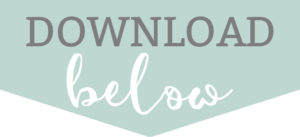


Michelle
Wednesday 21st of June 2017
I love all your planner stuff! I'm bookmarking this and all the other planner printables so I can eventually print them all!
Laura
Wednesday 21st of June 2017
Thanks so much, Michelle!